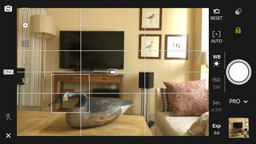Lightroom Mobile as a Camera App.
writer: russell j.t. dyer; posted: feb 2017; revised: oct 2017
This week, I bought an iPhone 6s — I had Sony Xperia (Android) mobile telephones before this — and wanted a good camera application for it. I wanted one that allows me to make adjustments like I can on a compact camera. I searched the web and various photography forums for recommendations for a good camera application. This led me to try a few applications, but none of satisfied me. Some were either too concerned with filters and didn’t provide the controls I wanted, or they tried too had to be simple or intuitive. It was a bit frustrating. Eventually, I stumbled on something I already had, but didn’t know it. What I discovered is that the mobile version of Lightroom, which I already have on my phone and tablets, provides camera controls. Below is a screenshot from my phone showing a shot of my living room:
This is the layout for Professional choice, as opposed to the Automatic choice. On the right are the various exposure settings: White Balance, ISO, Shutter Speed, and Exposure Compensation. You can lock these settings — notice the gold colored lock icon. On the left you can set image ratio (i.e., 16:9, 3:2, 4:3, and 1:1), although it actually saves the full size (i.e., 4:3) and then crops it for you. You can reset it to the original format later in Lightroom. You can also set a timer, and turn on or off a few grids. You can also have it display a level — you can see it at the center of this image. Further left you can set the file format to DNG or JPG, as well as enable the flash. You can tap the screen where you want to focus — that’s the square around the goose decoy head. This image isn’t in focus because I fumbled with the phone to make the screenshot and it’s not locked — the [ + ] Auto on the right isn’t in gold.
Lightroom Mobile will automatically synchronize photos to the cloud and thereby Lightroom on my desktop computer. Synchronizing, the uploading and downloading can be slow if you’re using DNG format — those files are large. You can instead import photos to the desktop by using a Lightning Fire cable and Import in the desktop version of Lightroom. However, that will only get you JPG photos that have been shared with iPhone’s Photos application. Apple seems to trap each application on the iPhone, and Adobe doesn’t allow synching through the LAN — they have to go through the Adobe cloud.
If you want to adjust the image file settings on the phone, though, you can do plenty with the mobile application. To the right are two screenshots showing some adjustments that are possible, of which there are many.
Overall, Lightroom Mobile is the best camera application I’ve seen. This includes a few days of looking for one for the iPhone and a few years of using Android camera applications.